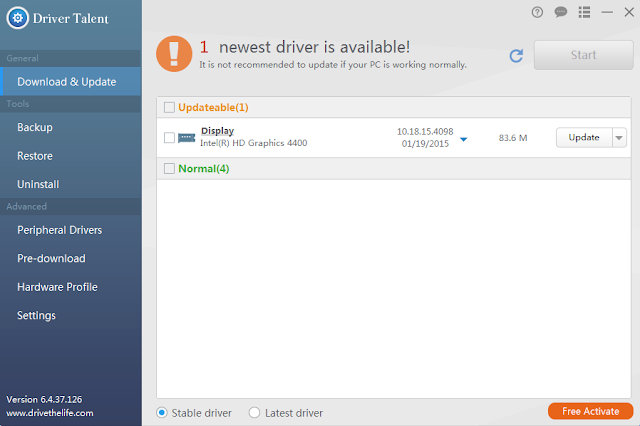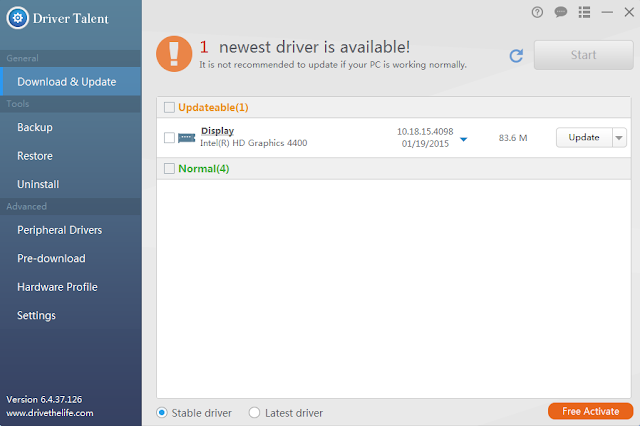Method 1: Update the video/ display/ graphic driver by Driver Talent
Using Driver Talent is the easiest way to upgrade the video/ display / graphic driver. Driver Talent is a professional and powerful Windows driver update and download tool, which is designed to help you find the best-match drivers for your operating system including Windows 10/ 8.1/ 8/ 7/ XP/ Vista. Follow the steps, you could update the display/ video/ graphic driver easily.
Step 1: Launch Driver Talent and click on ‘Scan’
Step 2: Click on ‘Update’ or ‘Repair’ from the scanning result.
Step 3: Restart your computer/ laptop
Method 2: Update the video/ display/ graphic driver manually
After Windows 10 upgrade, you might get a bad display performance, stuttering issues while playing video games, or display output crashes due to the incompatible video/ display/ graphic driver. No matter you have a Nvidia graphic driver issue, Intel HD graphic driver issue, AMD graphic issue, etc., you could go the manufacturer’s official website to download the compatible display driver and install it manually with the instructions. Here some common graphic driver sources for your review.
Download NVIDIA Video Card Drivers
Download AMD Video Card Drivers
Download Intel Video Card Drivers
Note: Please make sure you find the correct video driver compatible with your Windows 10, or some problems including black screen, blue screen, games freeze or other display problems will occur.
Method 3: Update the video/ display/ graphic driver in Device Manager
Alternatively, this method is also able to fix the graphic driver issues in Windows 10 easily. Here are the steps.
Step 1: Right-click on ‘My computer’ and select ‘Property’, then find ‘Device Manager’
Step 2: Expand ‘Display Adapter’ in Device Manager
Step 3: Right-click on the display driver you use and select ‘Update Driver Software’
Step 4: Click on ‘Browse my computer for driver software’ and select the dictionary you want to save the driver file.
Step 5: Follow the instructions to install the driver manually.
These above solutions might be helpful to fix video/ graphic/ display driver after Windows 10 upgrade. If you have other workable solutions, please leave them in the comment and this will be highly appreciate. For other Windows 10 problems, you could find the probable tips from Resource Center.